Configure Outbound Email Messages
You can configure Intelligent Service Management to automatically send out notifications as emails. This configuration includes the following steps.
Below are the steps require to follow if you want to configure your outbound email messages using your own mail relay server.
- Configure the Notification Delivery job trigger.
- White Label Outgoing Email
- Configure the outbound mail server supported email encryption.
- Configure the outbound mailbox.
Configure Notification Delivery Job Trigger.
Before configuring outbound email, enable and schedule the Notification Delivery job trigger. The notification delivery job trigger sends email notifications to recipients by polling the outbound email queue.
Navigate to MANAGE> ADMINISTRATION> Tools> Slice Configuration> Job Triggers to configure this trigger. The trigger may already exist under a name like Notification Delivery or Deliver Notifications. If it already exists ensure it is enabled.
Refer below screenshot of sample configuration..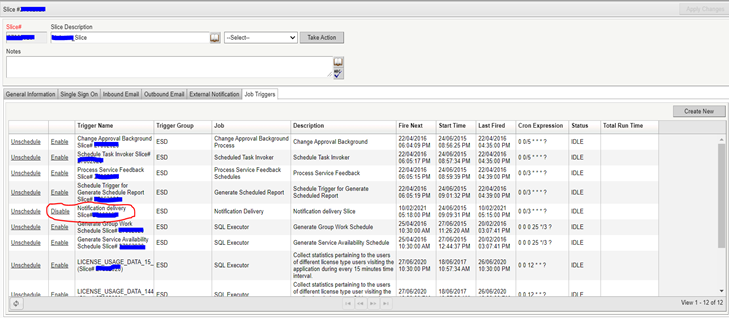
Note: Configure White Label Outbound Email Address after you have configured the Notification Delivery job trigger.
White Label Outgoing Email
In Intelligent Service Management you cannot have your own domain name in your email address. The email address domain is dependent upon your application instance.
However, the application allows you to white label your email address to reflect your organizational email domain. The following example explains how to use this feature.
Consider an organization named ACME. This organization ACME can have an Inbound email configured as xxxx@mail-prod1.serviceaide.com.
Now, the ACME administrator wants that the ACME IT Help Desk email address should be support@acme.com. The administrator also wants that when an end user sends an email to support@acme.com it should create a ticket in Intelligent Service Management.
To set up such a system, you need to do the following configurations:
- Under the Inbound Email tab, configure a mailbox with the following properties:
Refer below screenshot of sample configuration.
Configure Outbound Mailbox supported email encryption.
Set up the outbound mailbox to define how the application sends out email notifications. The administrator can enable encryption for outbound email notifications to protect content, using security protocols such as Transport Layer Security (TLS) and Secure Sockets Layer (SSL).
Note: By default, Serviceaide email server is configured without encryption. This encryption configuration is required, only if custom email server is specified.
Configure email encryption for custom mail relay server.
To configure outbound email encryption with the SMTP server, you must specify these values:
- Navigate to Manage> Tools> Configuration Parameter.
- Specify the parameter name as "EMAIL_SMTP_ENCRYPTION".
- Choose one of these options from the Parameter Value:
-None: If this option is selected, encryption is not enabled.
-TLS: If this option is selected, your message is encrypted with TLS protocol.
Note: If the encryption type is TLS, you must specify a port number in Parameter Value. For example, "587" . -SSL: If this option is selected, your message is encrypted with SSL protocol.
Note: If the encryption type is SSL, you must specify a port number in Parameter Value. For example, "465".
Refer below screenshot of sample configuration.
Configure port number for TLS and SSL.
To configure the port numbers for TLS and SSL protocol, specify these details:
Navigate to Manage> Tools> Configuration Parameter.
- Specify the parameter name as "EMAIL_SMTP_PORT".
- Specify the parameter value as required. You can set the value to 587 or 465 based on the selection of your encryption type.
Refer below screenshot of sample configuration.
Configure the outbound mailbox.
Follow these steps:
- Navigate to MANAGE> ADMINISTRATION> Tools> Slice Configuration> Outbound Email.
- Fill in the following details:
|
Mandatory Field Name
|
Expected Values
|
|
Email Server (Hostname)
|
Specify the value example 'smtp.example.com' (without the quotes).
|
|
Reply-To Display Name
|
The Display Name that you would like to set on your Outgoing Emails.
Example: IT Service Desk
|
|
Reply-To Address
|
The sender email address that is displayed to the users for emails sent from Intelligent Service Management.
When users reply to a notification, such replies are sent to this email address. This field displays all the Associated Email Addresses configured under the Inbound Email tab.
|
|
Email Server Username
|
Specify the value of username which is configured on email server and allowed to sent mails from that server.
|
|
Email Server Password
|
Specify value for password for the Email Server Username
|
Refer below screenshot of sample configuration.
------------------------------
Jaydeep Patel
Principle Support Engineer
ServiceAide
------------------------------